 |
|
| Overview | Create New Task | Run Task With Many Parameters | Generate Code | Glossary | Download | |
|
|
| << Back Next>> | |
Creating A new Task. |
|
Step 7OutputVisual Web Task provides two modes of output files. The output file can be created as a comma delimited text/XML file or a database file, depending on the users choice. Enter in the name of the output file and select output format. You may enter column separator and text qualifier if you wish to change the defaults. The default column separator is "comma". Note: This screen also allows the user to specify an output directory for downloading files. You may wish to do this if you have selected any files to download in the previous screen). |
|
|
|
|
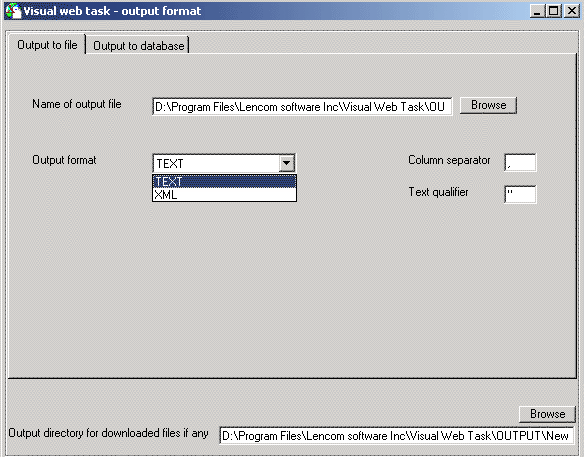
|
|
Output to DatabaseThis option enables you to save the results in a Database. Create an ODBC DSN pointing to the database that you wish to save the results in. You will have you specify the DSN name, User ID and Password in the connection string. Click on the "List Tables" button and select the table from the subsequent screen. Map the Columns to the table fields by highlighting the corresponding column and field, and click Map. Click Next |
|
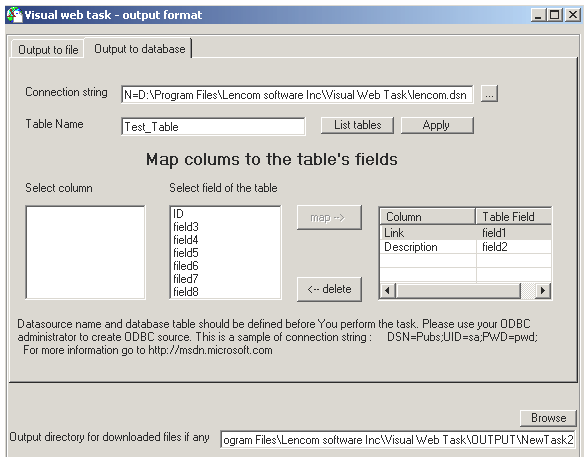
|
|
| << Back Next>> | |
|
|